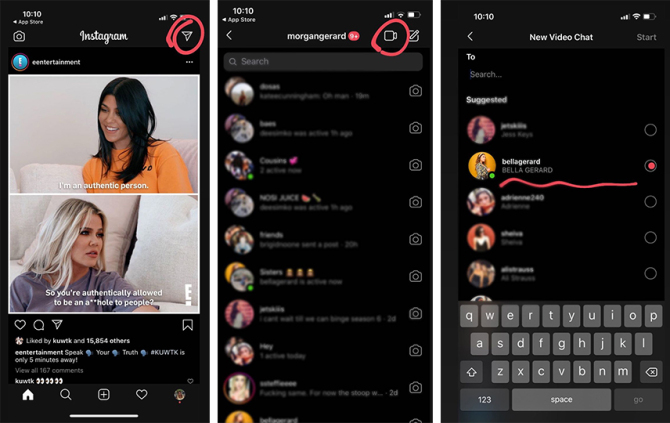Am I the only one that’s terrified of accidentally ~going live~ on Instagram? An unintentional livestream broadcasted to my (granted, not that many) followers sounds like a perfect nightmare, so when I first learned that Instagram was launching its own Facetime-esque feature, I was skeptical. I wasn’t sure I could master how to video chat on Instagram without posting my private conversations to my Instagram Story! That said, it wasn’t as hard to figure out as I’d originally assumed, and now I’m here to present my findings with the class—aka, show you how to video chat on the ‘Gram.
First, make sure your Instagram app is updated, or you might not even see the option to call a friend. Next, go to your feed, and click the button in the top right corner, the one that normally takes you to your DMs. Yeah, you know the one. From there, your updated app should show a “Message” button and a new little video camera button—that last one’s the key. If you don’t see the “Video Call” button just yet, try again in a few days, and make sure your app is updated. Video chat is getting a slow and steady rollout, so it might take a while for your account to get access. If you do have the button, click it, and Instagram will give you a list of suggested friends, but you can tap “Search” to find someone else. Once you select your video chat partner, Instagram will notify that person, and if they accept, you’re in business. Make sure your lighting is on point before you select their name, in case they accept quickly!
How To Set Up A Video Call
How The Call Looks To Both Parties

Cute pup not included, sorry! Now that you know the basics, here are some more tips, straight from Instagram’s Help Center. Anyone you DM has the ability to invite you to a video call, so if you don’t want to give someone that option, either block them or mute your Direct Message convo with that person. If you and BFF #1 are chatting and BFF #2 texts you begging to join, you can totally add them in, too! During your video chat, you’ll see a button that looks like two little people. Click this “Add” button and search for your friend, then they’ll receive a notification to join. As of now, Instagram allows for a maximum of six people per video call.
Last but not least, let’s talk screenshots. One of Instagram’s greatest gifts (in my humble opinion, anyway) is that it doesn’t alert users to someone screenshotting their Instagram Story. Is the same true for video calls? You’ll find a circular camera button at the bottom of your video chat, which will take a screenshot and automatically save it to your camera roll. If you tap the photo once it’s taken, you can edit it like you would a normal Story upload and click “Your Story” for the world to see, or you can click “Send To” to ensure it’s only sent to the people you’re video chatting with. Whether or not you send your screenshot, know that your friends will be notified that you took one. Screenshot wisely!
If you’ve mastered all the above, you’re basically an Instagram video chat pro. Now, stop trying to read the blurry DMs in those screenshots and get back to minding ya business!